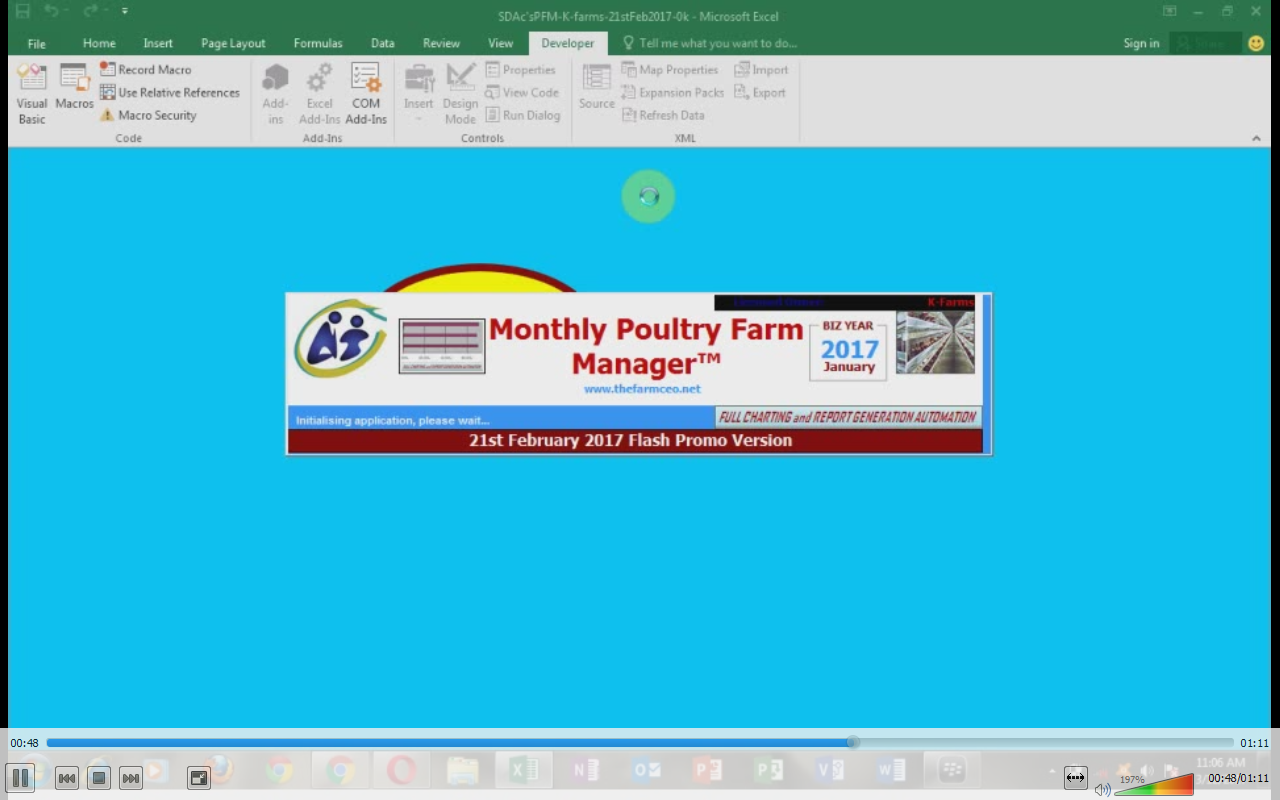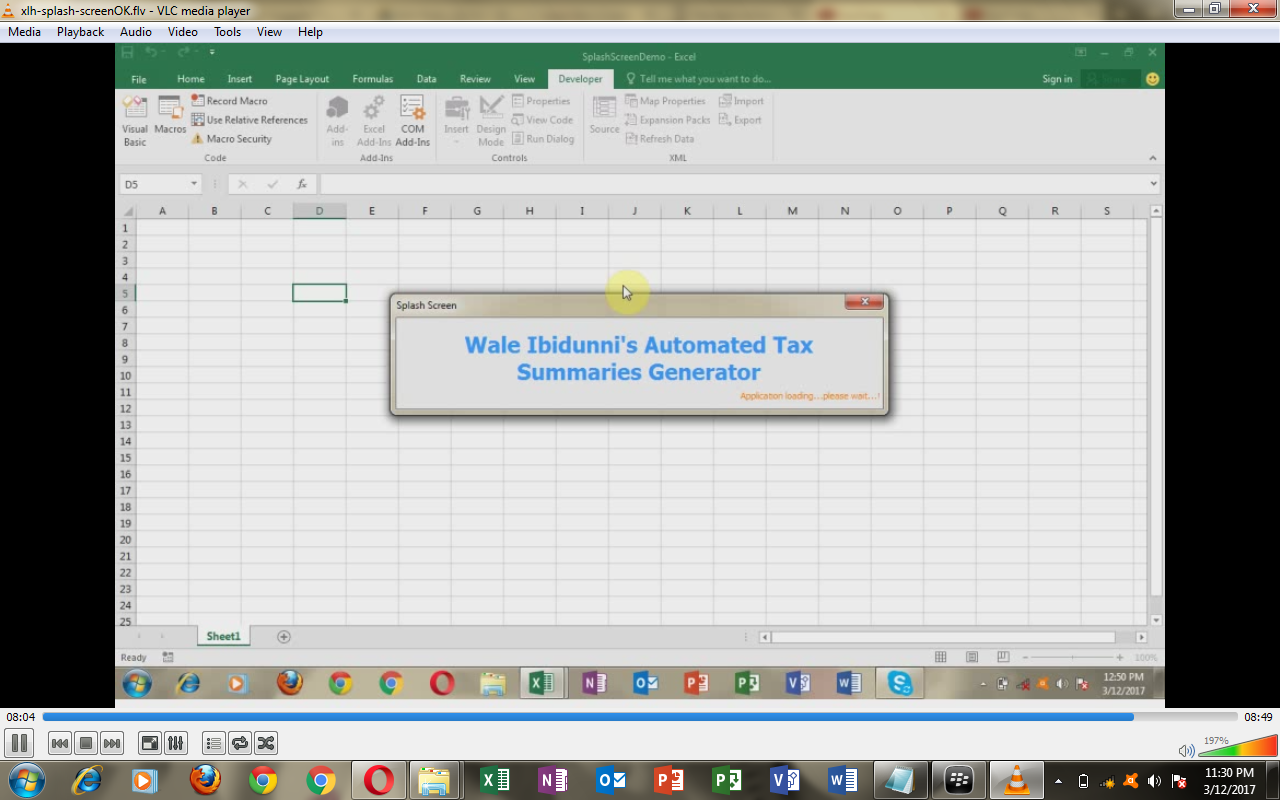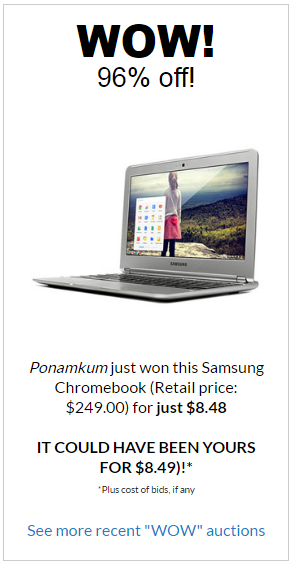There are 2 videos to watch below, in this non-password-protected post for members of my Excel Heaven Visual Basic Automation Club:
Video 2: Step-by-Step demonstration of how to build a Splash Screen for your Workbook application
Explanatory Overview
As your skills in Excel-VB programming improve, your confidence will grow, and you will begin to identify enhancements you can add to your workbook applications that go beyond conventional worksheet and coding needs.
A good example is the use of workbook splash screens.
They are typically used to offer some quick information (name of app etc) and sometimes brief entertainment or distraction to users – when an application is being launched.
Excel-VB coding can be used to create a splash screen – from simple to fairly sophisticated levels in terms of behavior and aesthetics.
The first video I share in this tutorial shows the custom designed splash screen I built into my Excel-VB Poultry Farm Manager to give it a fairly professional appearance/feel.
It took the use of enhanced graphic design with Photoshop, coupled with creative placement of various images using Active-X controls to achieve the visual design effect that the user of the PFM is presented with.
The step-by-step tutorial video I offer below it uses a more basic approach to the creation of a splash screen.
Below: Writing the code to define the time duration the Splash Screen will appear for, and then close
Below: The simple splash screen that results
In a future tutorial I will show how to create something with a more refined Graphic User Interface (GUI).
For now, what matters is that you learn and understand how to write the needed bits of code to make your simply splash screen work as expected.
I explain in full detail just how to make that happen in this straight forward, easy to understand 8 minute tutorial.
RELATED ARTICLE
What You Need to Create a Splashscreen for Your Custom Spreadsheet Application [Part 1 of 2]
Source: ExcelVB