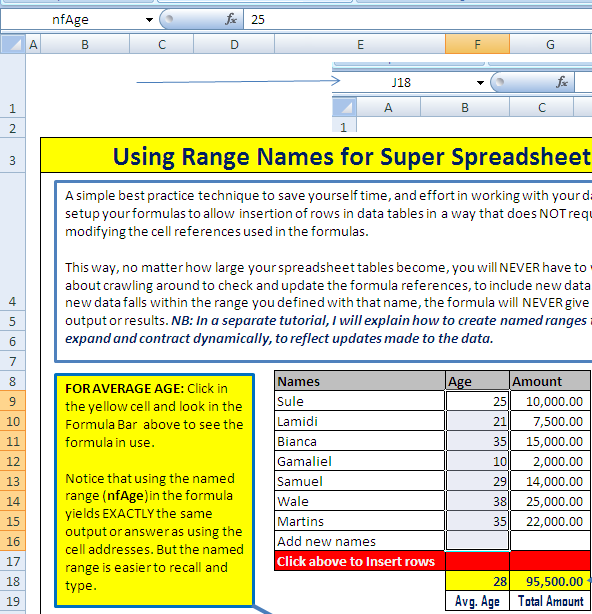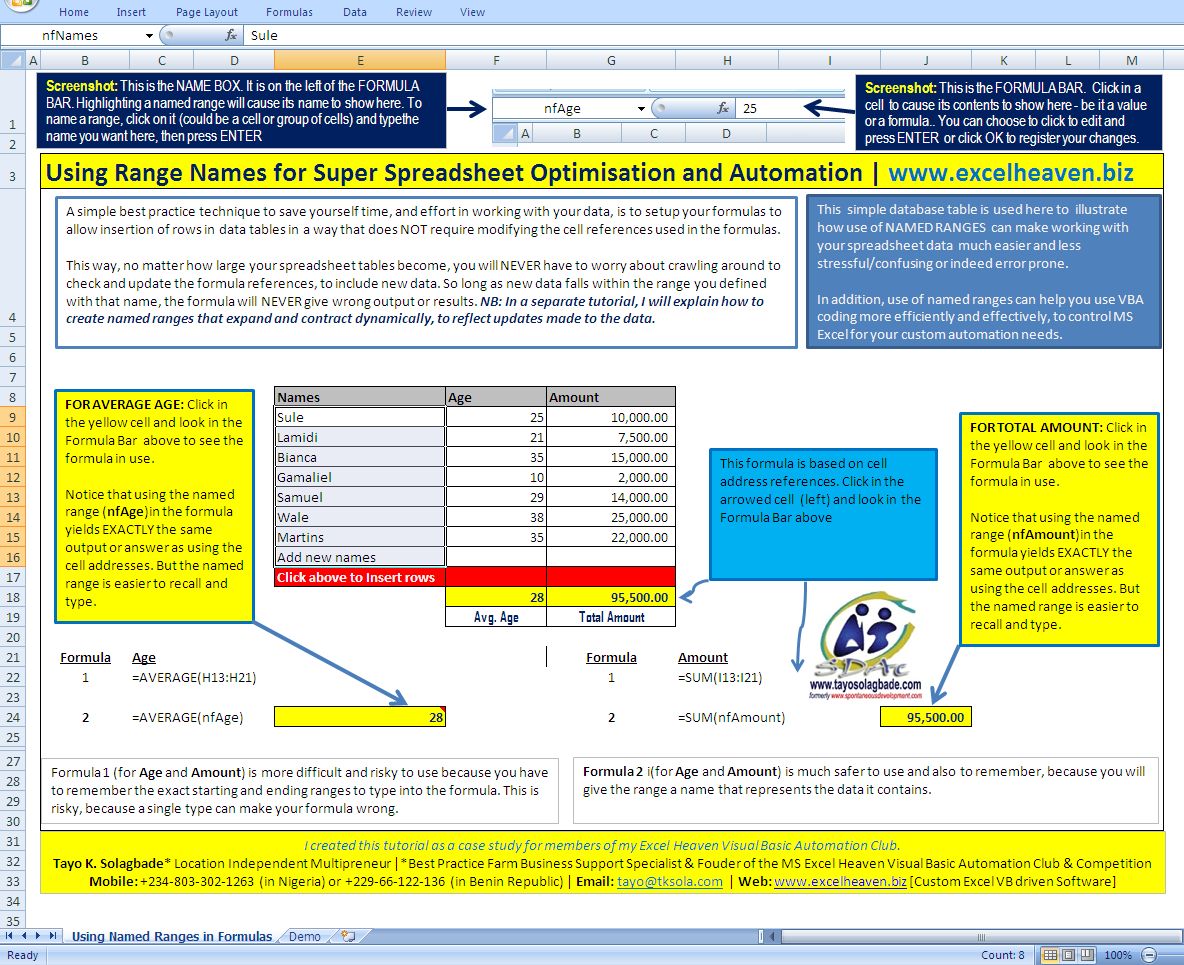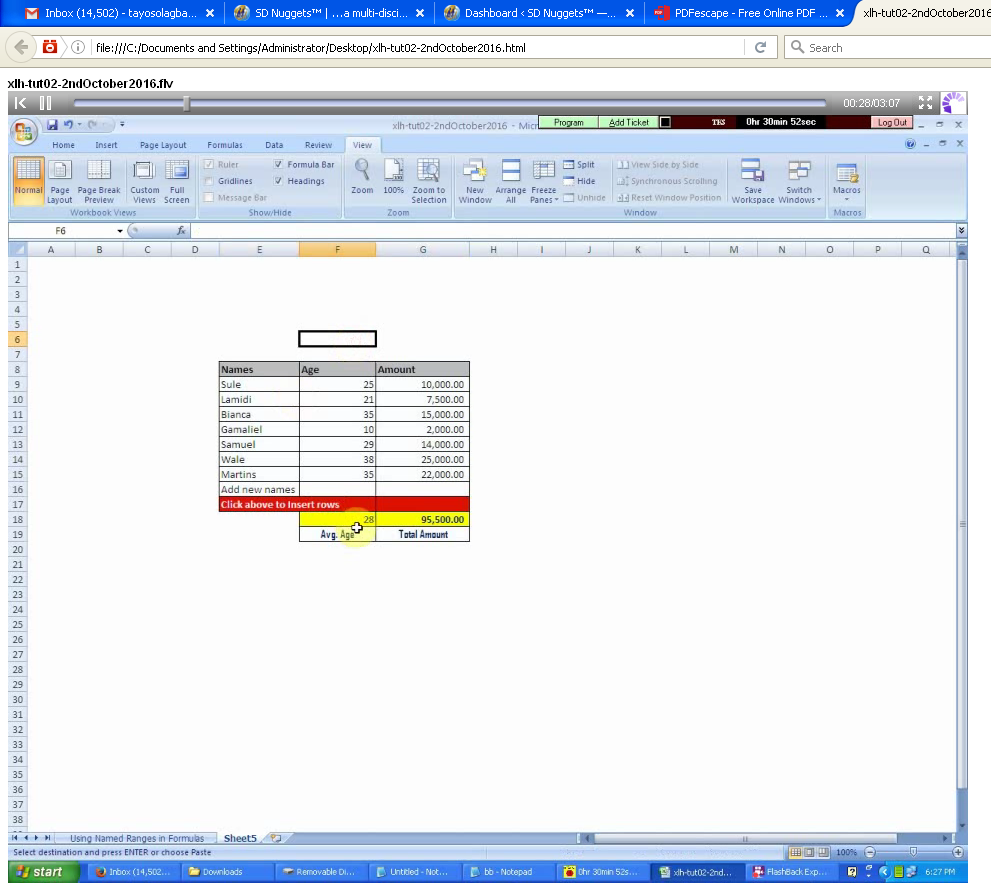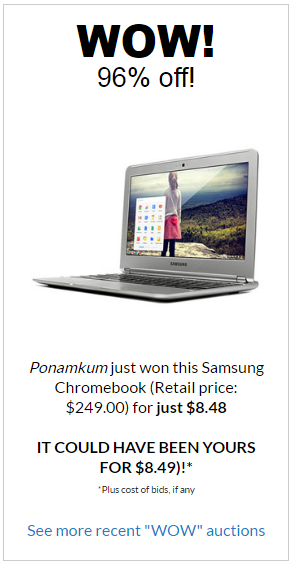[NB: These are excerpts from a full tutorial emailed to members of my Excel Heaven Visual Basic Automation Club. They received the MS Excel Workbook example, a Video Demo, as well as an AMR Audio Recording in which I explained the best practice philosoophy that guides my unconventional approach to developing custom spreadsheet automation. Click here to request copies you can download]
In this tutorial I introduce one of the most powerful tools you can use to seriously boost your work related productivity in using MS Excel either as a user or as a VBA solutions developer/programmer.
The simple database table used in this case study illustrate how NAMED RANGES can make working with your spreadsheet data much easier and less stressful/confusing or indeed error prone.
In addition, use of named ranges can help you use VBA coding more efficiently and effectively, to control MS Excel for your custom automation needs.
Below: Screensot showing a named range (nfAge) in the example workbook sent to club members, which defines the range comprising cells A9:A16 inthe spreadsheet table.
Below: Screenshot of the annotated interface for the MS Excel Workbook in which this entire case study was treated.
Below: Screenshot of the tutorial demonstration video I created in which I showed the steps for creating named ranges in a duplicate version of the original table shown above.
This has been emailed to members of my Excel-VB club, along with a copy of the MS Excel workbook containing the examples shown.
Click here to request copies of the full tutorial you can download
Source: ExcelVB